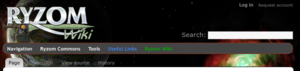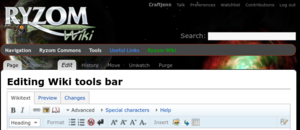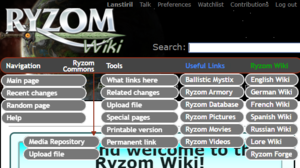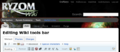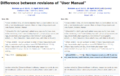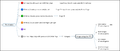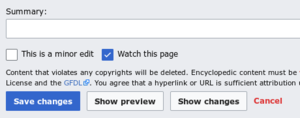Aus EnzyklopAtys
Wenn Du Fragen oder Gedanken hast, müssen wir einander verstehen können und die gleiche Sprache sprechen. Ein kleiner Versuch, die Kommunikation zu verbessern..
Inhaltsverzeichnis
Nicht angemeldet
Du hast keinen Wiki-Account, oder Du bist nicht im Wiki angemeldet (das deutsche Wiki hat die URL-Adresse https://de.wiki.ryzom.com).
Präsentation des Raumes :
- Einloggen: Hilfe:Ein Konto erhalten. Sobald du eingeloggt bist, kannst du auch alle deine Beiträge finden, sowie die, die du beobachtest (von anderen geschrieben).
- Logo (Home) und Suche
- Symbolleiste zum Surfen (mit Scroll-Animation): Navigation, Ryzom Commons, Werkzeuge...
- beachtet das Vorhandensein von Datei importieren im zweiten Menü, sowie am Ende der Seite.
- und letzte Änderungen, im 1. Menü Navigation: größere und kleinere Änderungen, Seitenerstellungen werden durch ein Symbol angezeigt.
- Seite, Diskussion, Quelltext anzeigen, Versionsgeschichte -> Wiki-Hauptleiste, verknüpft mit grundlegenden Wiki-Funktionen :
When loged
- in the top right corner, the little yellow Ryzom button sends to app.ryzom.com [1]
- Your wiki profile (with possible yellow tabs below), Talk, Preferences, Watchlist (to track articles written by others), Contributions (regroups all your creations and modifications, sorted chronologically), Logout -> related to your wiki account.
- (Ryzom, not wiki, they are 2 different accounts for now)
- logo (home) and search -> see also search and find
- surf drop-down menu [2]: Navigation (recent changes below), Ryzom Commons (to import a file), Tools, Useful Links (bm and others) and Ryzom Wiki (the 5 languages each have their own wiki)
- the tabs Discussion', Edit, History, Rename, Unwatch, purge [3]-> wiki main bar.
- Page is what you see when you surf. 'View source text allows you to go and copy the code without the risk of modifying it (for example, to propose a translated version, or alternatively, for later discussion).
- normally it's more of a role play, a homin that expresses itself.
- You can thus start translating, while your account hasn't been validated yet, working in a notepad (and lose nothing in case of a network cut).
- Discussion allows you to intervene on a page (make a remark, ask a question...) without modifying the content of the Page. It is like a notepad, linked to this Page. If you are not logged in (or waiting for your account), you can't intervene there either (it has been configured like that).
- We'll see that it's a different namespace - see the search.
- 'See source: you see the wiki code, you can copy it (and paste it into a notepad, e.g. to translate it).
- History any simple surfer sees the history of this page, with date, wiki account names, and various commands.
- This is one of the basic functions of wiki-machines: see at a glance who changed what, when, with a version comparison (diff) helper that makes it easy to undo various changes made.
- This wiki is configured so that an anonymous surfer can't change anything. So your IP address can't be displayed there - only your wiki account name will be visible.
- and underneath, possibly the wiki edit bar (if you clicked Edit)
- Page is what you see when you surf. 'View source text allows you to go and copy the code without the risk of modifying it (for example, to propose a translated version, or alternatively, for later discussion).
wiki main bar
This bar appears when you edit a page.
Advanced open/hide a very handy secondary toolbar (Title, Format... arrays, and on right Search and replace)
Help avoids navigating to its "code snippets" (which are usually put in its Drafts or OCC Notes under your profile), because you can directly copy the examples there. I find the Links and Discussion parts (shows how to use indents) particularly useful.
Search and replace
Check that Advanced is deployed and it's to the far right.
Images
Before placing an image on a page, it must have been uploaded there beforehand (it will actually be hosted in the Common - common for all wkis, URL in atys.wiki.ryzom.com).
To search among images already hosted (images are stored in a wiki common to the 5 languages):
- in list http://atys.wiki.ryzom.com/w/index.php?limit=500&ilsearch=&user=&title=Special%3AListFiles
- via a table https://atys.wiki.ryzom.com/wiki/Main_Page
- or via the common categories ([[Category:Images]], [[Category:EncyclopEN]]).
More on Writing Guide#Add an image and Images categories.
- On the right of the Link icon, youll find an icon to add some image uploaded (on common).
- If you have several images, you can use the "Picture gallery" (on the toolbar in edit mode of the wiki, the icon just to the right of "Insert"). This makes it easier to read/modify the wiki code, as it adds gallery tags; thus, each image will be on one line (in the wiki code), with a simple syntax: filename.jpg the "vertical bar" (AltGr+6) and a description :
Watchlist and contributions
Links
- RSS
- https://www.mediawiki.org/wiki/Help:Contents
- https://www.mediawiki.org/wiki/Help:Talk_pages
- https://www.mediawiki.org/wiki/Help:Searching
- https://en.wikipedia.org/wiki/Help:Page_history
- More on Help/Some official help links
- ↑ https://app.ryzom.com allows you to open your Ryzom character out of game (with forum, applications like mail,...). As a reminder, there is no link between your ryzom account and your account on this wiki - they can use different passwors and emails.
- ↑ Bureaucrats can't change its content: ask to an admin, for ex to Zorroargh - MediaWiki:Sidebar.
- ↑ Purge: delete to the cache. This is an extension, see https://www.mediawiki.org/wiki/Extension:Purge